Our new prebuilt scans make it simple for anyone to start profiting immediately with proven scan strategies that deliver actionable, real-time trade opportunities. We’re always working on making it easier to get started with Scanz. But still, it can be a little...
Latest Updates
Update to Watchlists and Layouts Manager
The watchlists and layouts managers have an updated design. The new tabbed design makes it easy to create and organize your watch lists and layouts. Watchlists Layouts
Major expansion to our universe of Preferred shares, Warrants, and Units
You asked for deeper coverage of Preferred shares, Warrants, and Units. We delivered. You will now find the entire universe of ticker symbols that represent these important share classes. You will notice the "Stock Types" option at the top of each window now includes...
“Split-pane” dividers have been added for easier configuration
We have added "split-pane" dividers on the Montage, Level 2, and Watchlist frames. This makes it very easy to grab, stretch, and resize the independent sections within each window.
Auto-Save is now optional
A few weeks ago we rolled out new "auto-save" functionality that automatically remembers the state of all your windows (when closed) as the default settings. While this was received extremely well, we were also told by customers that they did not want this to be...
TD Ameritrade Broker Integration
Connecting Scanz with TD Ameritrade (ThinkorSwim) To connect your Scanz platform to your TD Ameritrade (ThinkorSwim) account, follow the steps listed below: Step 1 : Launch your Scanz platform. Step 2 : Click the green button Trade...
Block Trades are now better!
The user interface for the Block Trade alerts in our Breakout Scanner was no bueno. It was actually quite confusing (sometimes we suck). So, we went ahead and fixed it! Now, creating and modifying your powerful Block Trade alerts is sleek and easy as can be!
Pro Scanner now includes quick “Filters”.
This was one of our biggest requests. Do you ever have a scan running and wish you could make a quick modification "on the fly" without having to go and create a brand new scan? You can now do exactly that using the new "Filters" panel found at the top. You will find...
Delete all Alerts at one time
You asked for the convenience of deleting all your Alerts in one shot. You now can. Right-click on any Alert.Select "Delete All".Confirm.
Efficiency added to the “Select Markets” menus.
You will now find two new options on all "Select Markets" menus: Select All and Unselect All.
Interactive Brokers Integration
Connecting Scanz with Interactive Brokers
To connect your Scanz platform to your Interactive Brokers account, follow the steps listed below:
Step 1 :
Launch your Interactive Brokers platform.
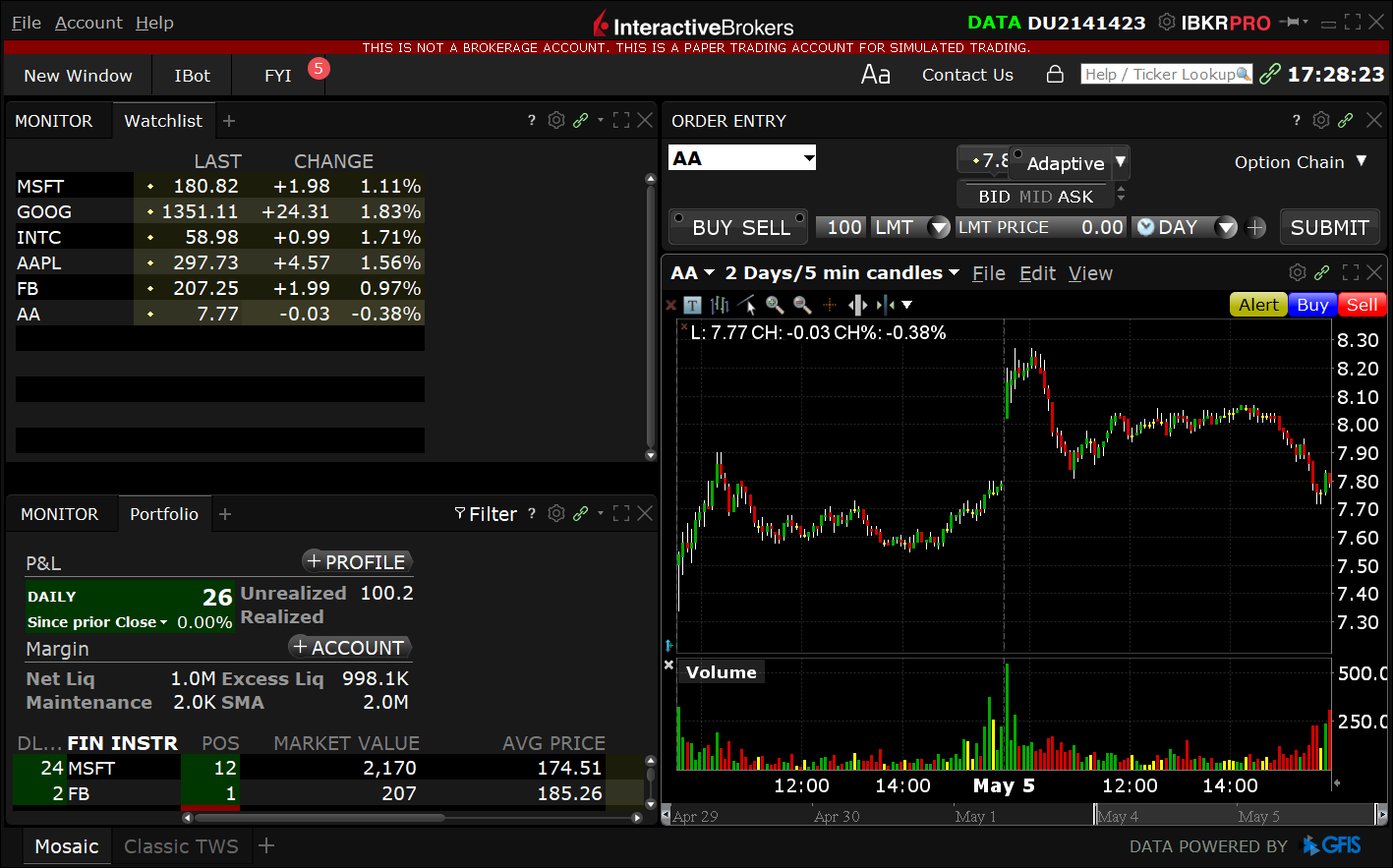
Step 2 :
From the top menu, select File and click Global Configuration from the drop-down.
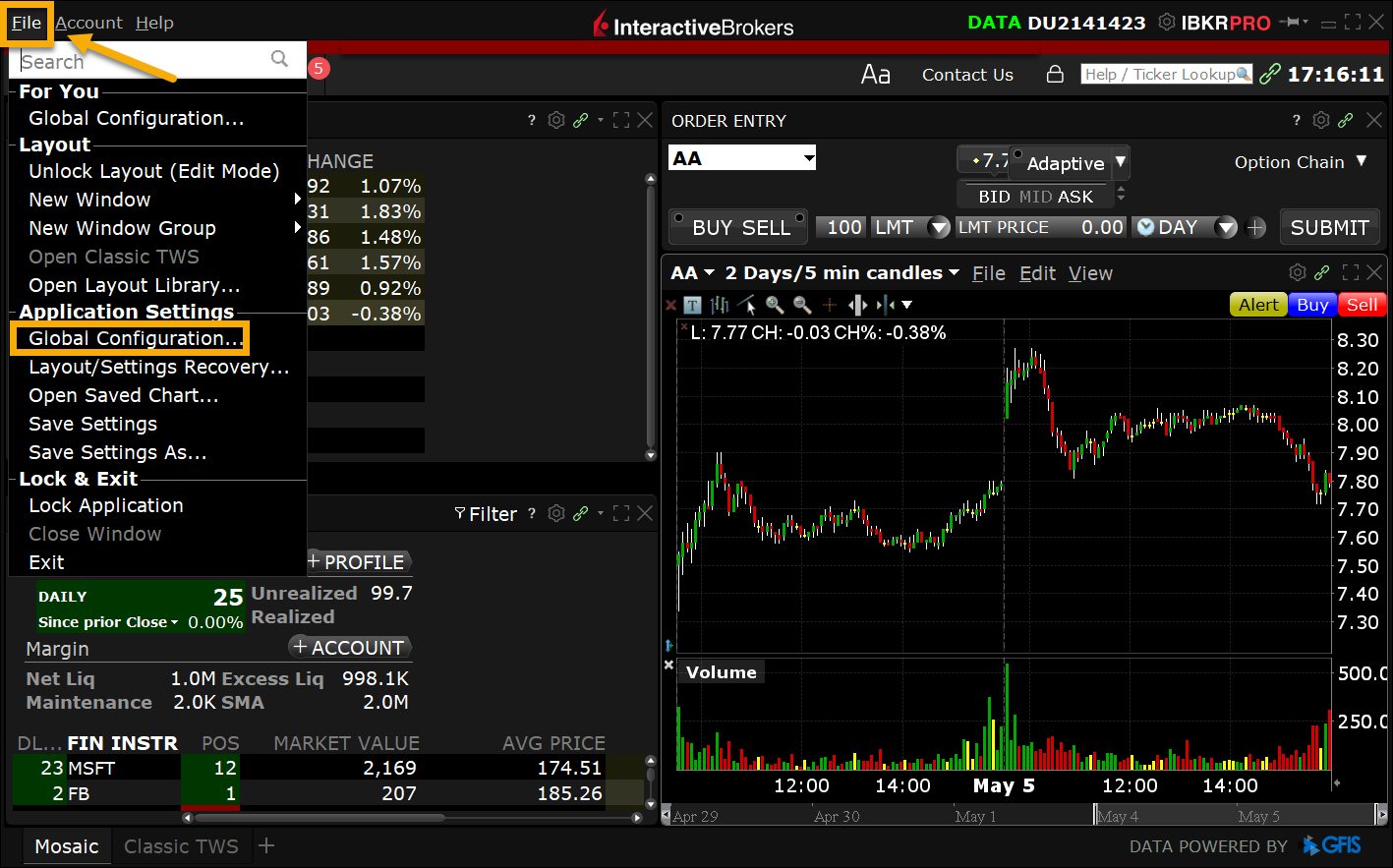
Step 3 :
From the pop-up window, select API followed by clicking Settings.
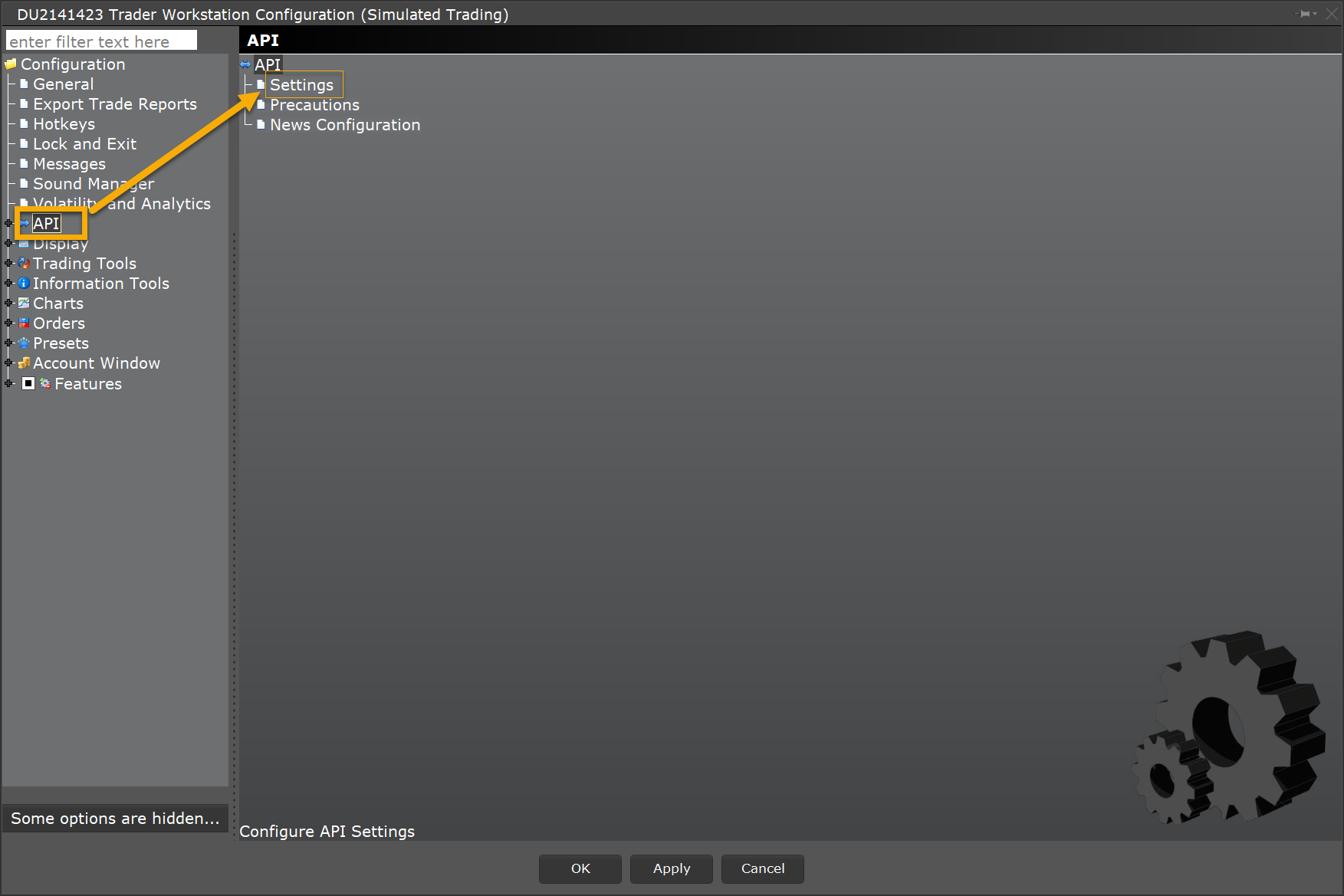
Step 4 :
(a) Select Enable ActiveX and Socket Clients.
(b) Change the Socket Port field to 7496 (7497 for paper trading accounts).
(c) Click the OK button.
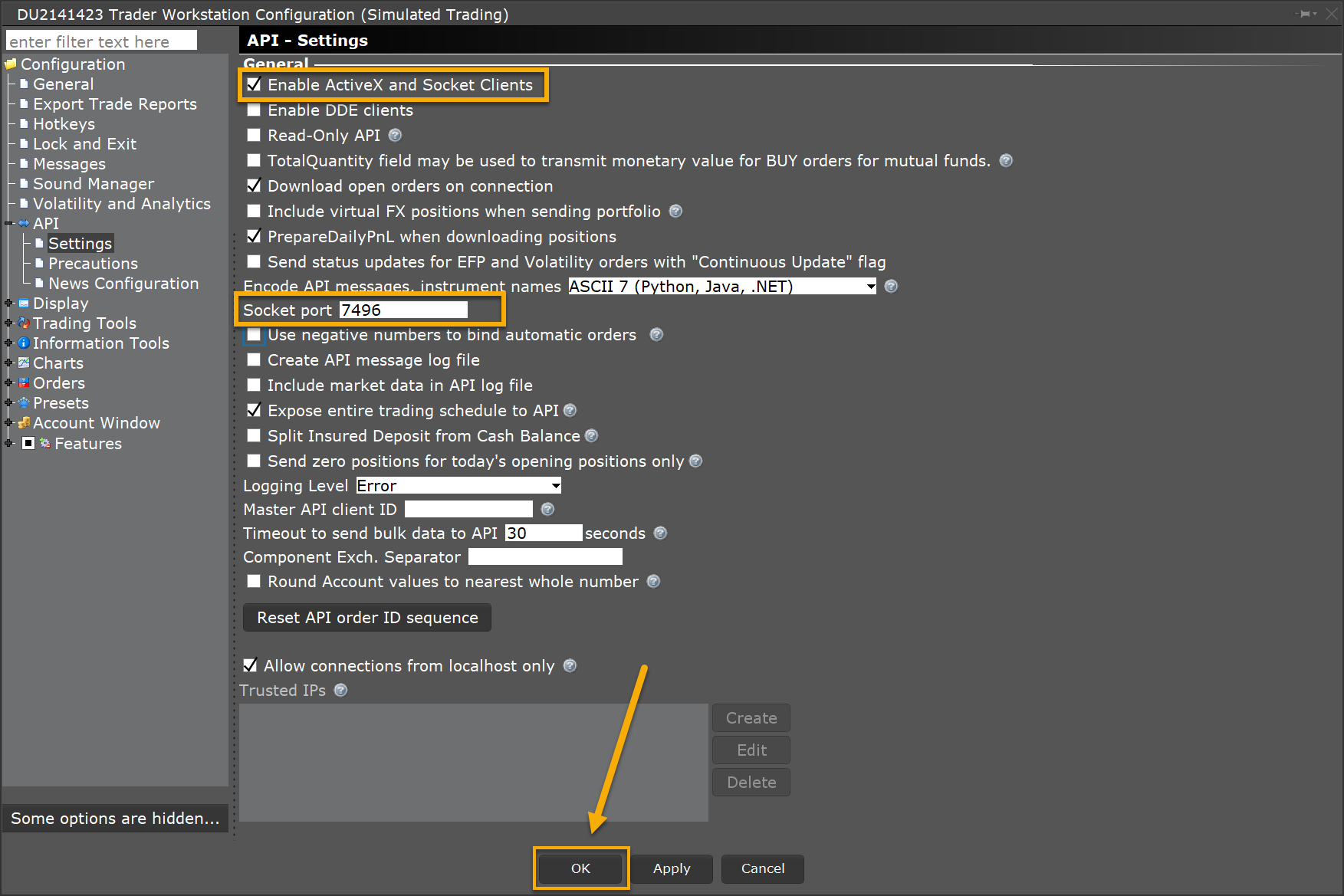
Step 7 :
Launch your Scanz platform.
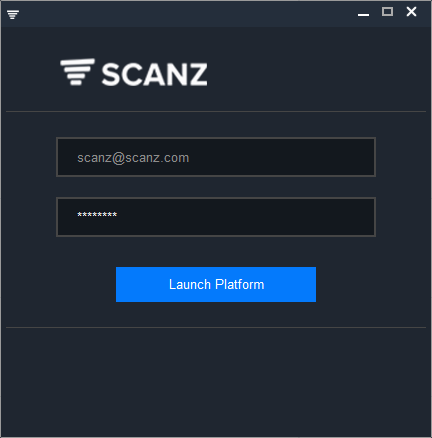
Step 8 :
Click the green button Trade Now on the LaunchPad.
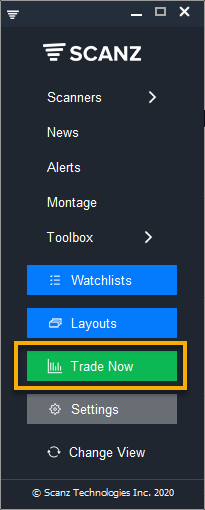
Step 9:
Read the Terms & Conditions and check the box at the bottom stating that you fully understand and agree with the Terms. After you check the box the menu at the top will be enabled.
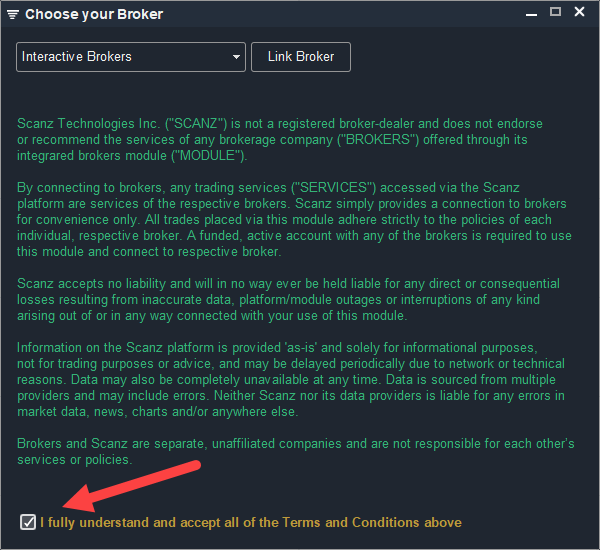
Step 10:
Choose Interactive brokers in the menu and click Link Broker.
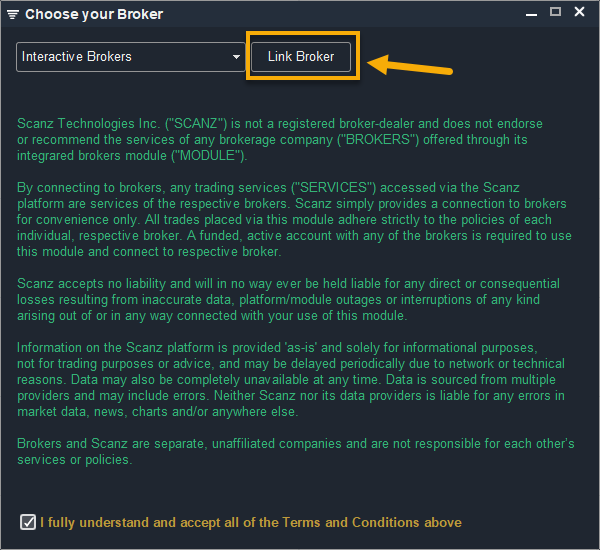
Step 11:
A small popup window will appear. Select port 7496 and click Submit
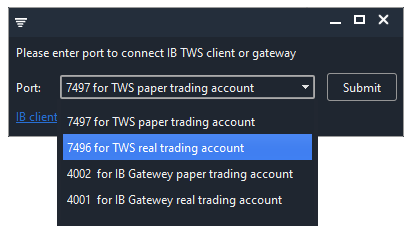
The Scanz trading interface will open and trading will be enabled via your Interactive Brokers account:

