Our new prebuilt scans make it simple for anyone to start profiting immediately with proven scan strategies that deliver actionable, real-time trade opportunities. We’re always working on making it easier to get started with Scanz. But still, it can be a little...
Latest Updates
Update to Watchlists and Layouts Manager
The watchlists and layouts managers have an updated design. The new tabbed design makes it easy to create and organize your watch lists and layouts. Watchlists Layouts
Major expansion to our universe of Preferred shares, Warrants, and Units
You asked for deeper coverage of Preferred shares, Warrants, and Units. We delivered. You will now find the entire universe of ticker symbols that represent these important share classes. You will notice the "Stock Types" option at the top of each window now includes...
“Split-pane” dividers have been added for easier configuration
We have added "split-pane" dividers on the Montage, Level 2, and Watchlist frames. This makes it very easy to grab, stretch, and resize the independent sections within each window.
Auto-Save is now optional
A few weeks ago we rolled out new "auto-save" functionality that automatically remembers the state of all your windows (when closed) as the default settings. While this was received extremely well, we were also told by customers that they did not want this to be...
TD Ameritrade Broker Integration
Connecting Scanz with TD Ameritrade (ThinkorSwim) To connect your Scanz platform to your TD Ameritrade (ThinkorSwim) account, follow the steps listed below: Step 1 : Launch your Scanz platform. Step 2 : Click the green button Trade...
Interactive Brokers Integration
Connecting Scanz with Interactive Brokers To connect your Scanz platform to your Interactive Brokers account, follow the steps listed below: Step 1 : Launch your Interactive Brokers platform. Step 2 : From the top menu, select File and...
Block Trades are now better!
The user interface for the Block Trade alerts in our Breakout Scanner was no bueno. It was actually quite confusing (sometimes we suck). So, we went ahead and fixed it! Now, creating and modifying your powerful Block Trade alerts is sleek and easy as can be!
Pro Scanner now includes quick “Filters”.
This was one of our biggest requests. Do you ever have a scan running and wish you could make a quick modification "on the fly" without having to go and create a brand new scan? You can now do exactly that using the new "Filters" panel found at the top. You will find...
Delete all Alerts at one time
You asked for the convenience of deleting all your Alerts in one shot. You now can. Right-click on any Alert.Select "Delete All".Confirm.
Toolbar has been optimized
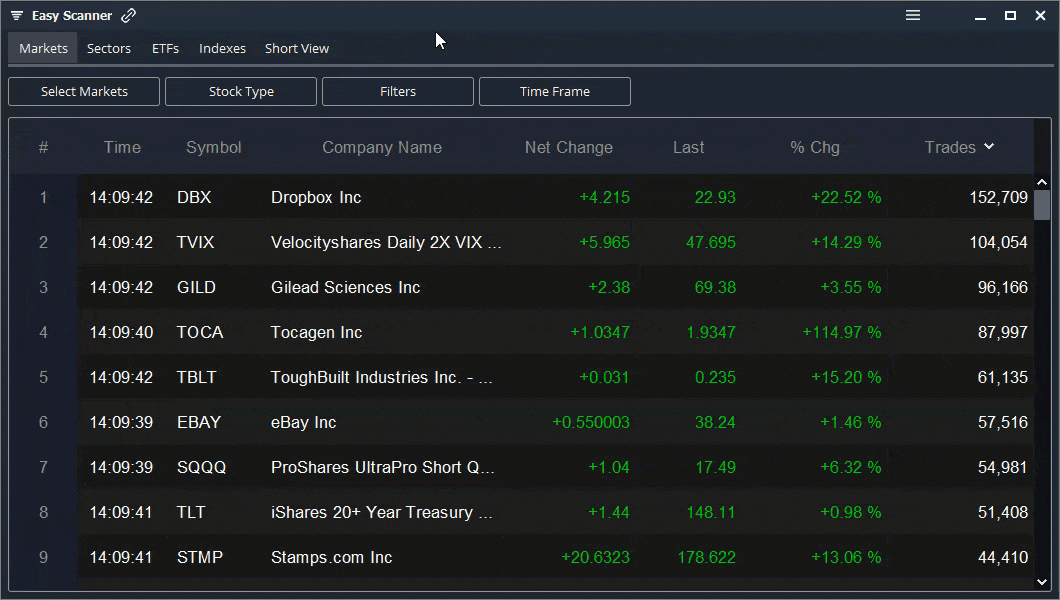
The “window linking” icon has been moved to the top left corner next to the window title.
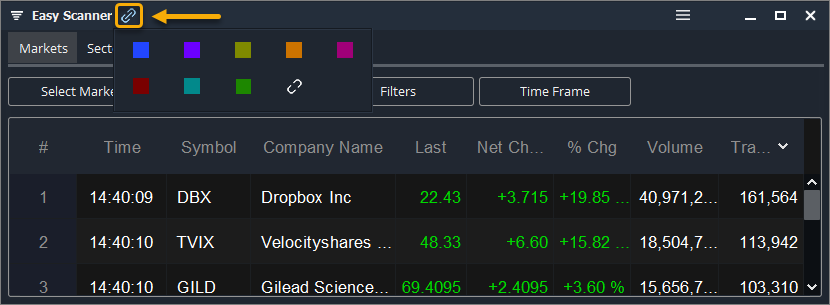
The icons have been compressed into a sleek menu found at the top of each window.
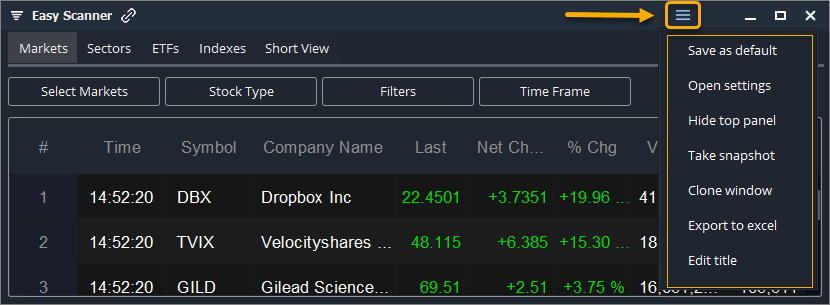
The menu options are:
Save as Default – allows you to save your default window preferences such as visible columns, column width, window size and window position on screen. When SAVE is clicked, all future windows for that feature will open with the saved preferences.
Open Settings – opens the system settings window where you can fully customize all of your global settings for each feature.
Hide Top Panel – Let’s you hide or show the top navigation panel on any window. This is great to maximize screen real estate when the navigation is not being used or needed.
Take Snapshot – take an instant snapshot of any individual feature or of your entire monitor. This is great to use when sending us technical support cases. It is also great to share images of your windows on social media or between friends.
Clone Window – Let’s you duplicate any window.
Export to Excel – download the data to MS Excel.
Edit Title – Let’s you edit the title of any window strictly for Layouts purposes.
